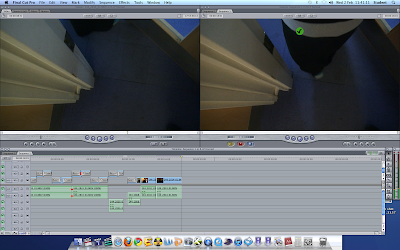
Adding video to the canvas is usually quite easy, I tend to just double click on the chosen clip (when its in the Browser section of final cut), but you can also drag it there. The viewer allows the editor to see and hear what the edited piece will actually be like. Here, they can adjust the scale of the movie along with cropping and colour refinement.
Below that, is the timeline. It consists of several layers - visuals and Sound - which editors can use to overlap pieces or to just give them a visual aid of what they are creating. When a video is in a higher layer to another, it takes priority and would be shown instead of the one below, however, if the editor changes the opacity etc., both videos would be able to be seen. The timeline is where the editor can add transitions and effects to the chosen part of the film.
On the far right of the picture is the contextual menu (shown also on the left), this is where the desired tool is chosen, here, the editor picks out the tool he wants to use to the video clips on the timeline, for example the razor 'cut' tool (which is the 6th option going horizontally).
To use the programme, editors must first load the wanted film and sound using the browser, then they must select the chosen section and drag it to the timeline, or double click to view it in the viewer! Then they must use the tools to either add effects or cut out/insert other sections as they see fit. They can then repeat this process with any number of clips they feel like they need, then they should add sound using the same process, simple!!

No comments:
Post a Comment